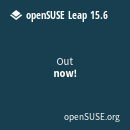Of late I have been a great enthusiast and user of lighter DEs such as LXDE and XFCE. On the computers that I work on, it's either LXDE (work computers) or XFCE (home and personal machines). While the sexy GNOME 3 or KDE 4x gets all the attention, I generally find that the newer DEs seem to have "lost it" i.e. too much fluff rather than substance.
Somehow, the GNOME and UNITY folks are dead set on making everything a
tablet UI and the KDE people are just too happy to have more things to
click on.
Pretty is good, but it just gets in the way. When was the last time flying and wobbly windows made anyone type faster?
Perhaps my choice is a sign of age; to me a desktop should be like a desktop with its panels, toolbars etc. Besides, on my Lenovo notebook, XFCE or LXDE actually gives me more battery time, a quieter and cooler notebook to work on. And I can still get all my usual GTK or Qt apps with a yum or zypper away.
HDMI output is crucial for me as I often watch the latest episodes of American Guy or Supernatural on the big TV. The wife is a great fan of the latter and with a computer, it's always easier to have support for Chinese subs.
XFCE on openSUSE 12.1 doesn't do HDMI audio by default sadly. The video comes out a little "stretched" and can be solved easily via the XFCE Setting Manager's Display Applet. To enable sound output, install the PulseAudio Volume Control (pavucontrol), select the Configuration Tab and choose HDMI output.
And now back to Peter Griffin....